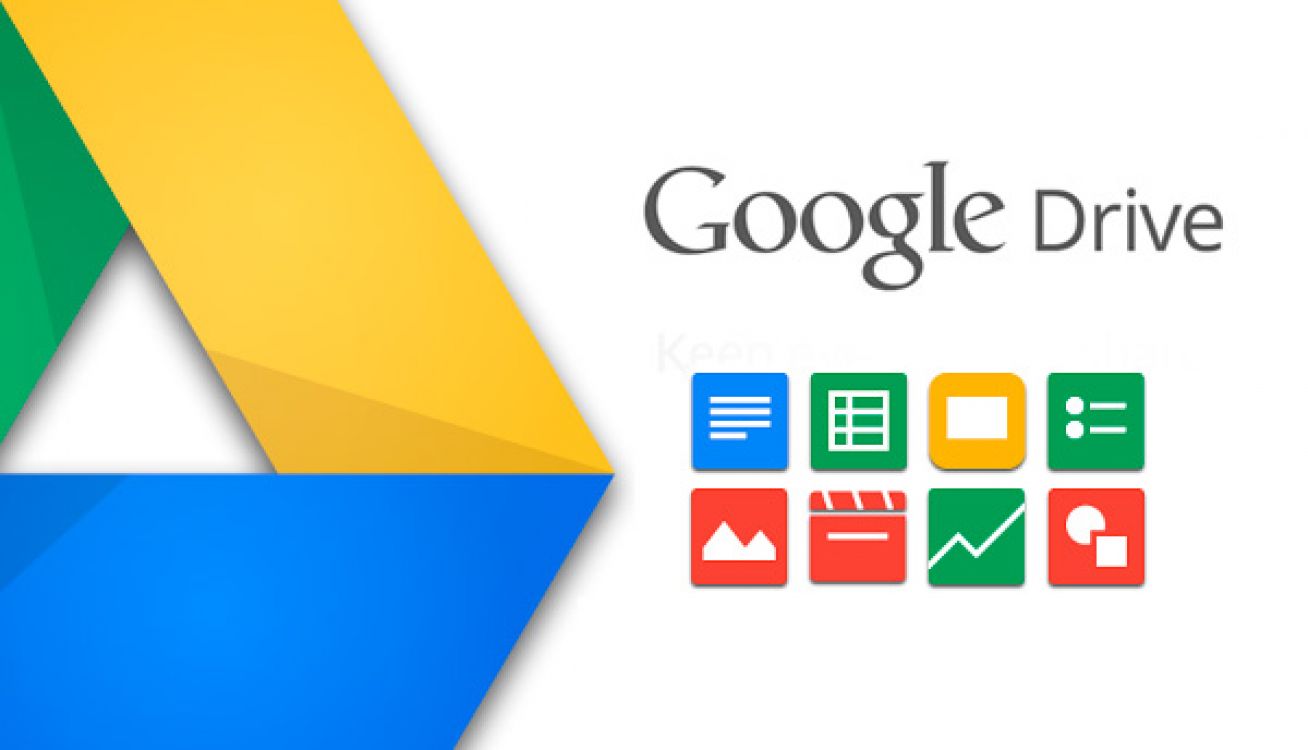
Setting up a company intranet has many benefits for streamlining processes within your business. But perhaps you’re apprehensive about it because you don’t have any techy employees that are confident enough to set up an intranet, or maybe you’re intimidated at the thought of having to transfer all of your files from your existing Google Drive to somewhere new? Don’t fear, there is an incredibly easy way to set up a company intranet using Google Drive, and in this guide, we will run through how to do this.
Why set up an intranet?
An intranet provides all of your staff, or specific teams, with the up-to-date resources that they need in a web-based format, meaning it can be accessed anywhere and everywhere. This could include contracts, forms, videos, newsletters, photos, presentations, social feeds and more. It can also be used for easy interaction and discussion between employees.
How do you set up a company intranet using Google Drive?
So, you’ve got everything you want in the intranet organised in your company’s Google Drive, but how do you turn this into an intranet? Using Overdrive’s genius Google Drive Intranet Builder, you can set up a professional quality site within minutes. Simply visit their website and sign in using your existing Google account. This will connect the Intranet Builder to your Google Drive and you can simply click “Open With Overdrive” to create the intranet. It will take you to the site which has been automatically created, with all of your folders as pages (including all subfolders) in the right place. These will stay in sync whether you change them on the intranet or Google Drive.
How do I edit it?
Users with edit permissions can edit the files as well as format the intranet page to suit your business. Click “Your logo here” to choose your logo to go at the top, then click the cog in the upper right corner to access “Template designer” to choose the colours to match your company. You can also go to “Advanced settings” to further control the design of the site if you wish. You can also use the pencil icon on the right to change how files appear to users and alter which folders and files are on the menu or home screen. You can change the welcome text and menu to display whatever you want, including photos. You can also add functions from other Google applications, such as maps, calendars and photos.
Setting up a company intranet on Google Drive is the simplest way to get all of your important files in one, easily accessible space while saving time and money.
Key features in code obsfucation
April 4, 2024Why Web3 Games Are So Popular
March 9, 2024
Comments are closed.
-
How To Keep Children Safe Online
July 2, 2023 -
Python Programming & Its Importance In Machine Learning
April 27, 2023
Latest Posts
-
The Importance of Adhering to Industry Standards in Coding
April 25, 2024 -
Key features in code obsfucation
April 4, 2024 -
Why Web3 Games Are So Popular
March 9, 2024 -
Unveiling Today’s Gold Price Dynamics: What Lies Ahead?
February 22, 2024











